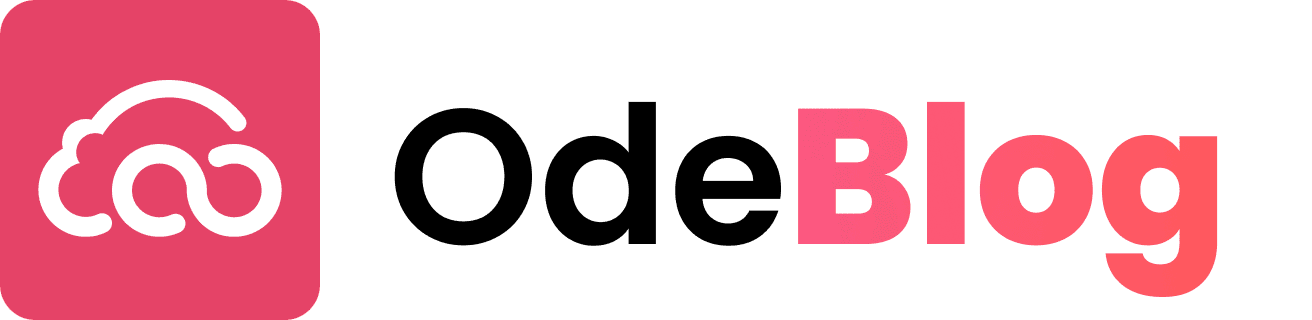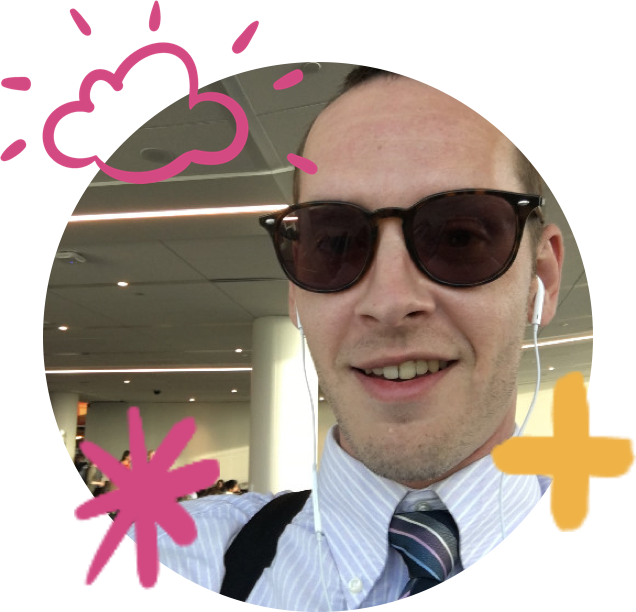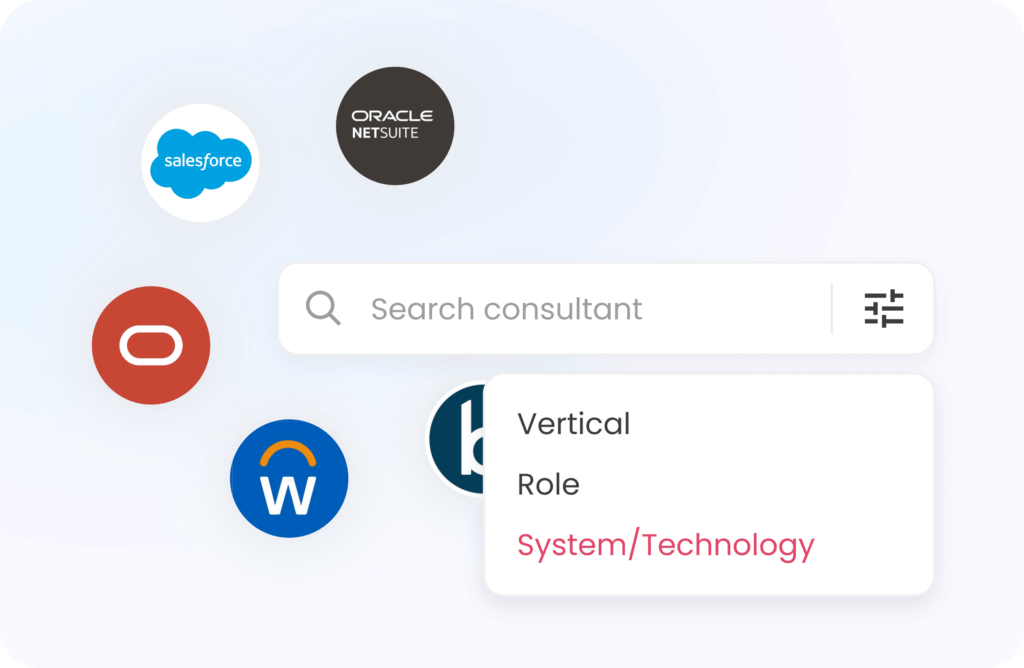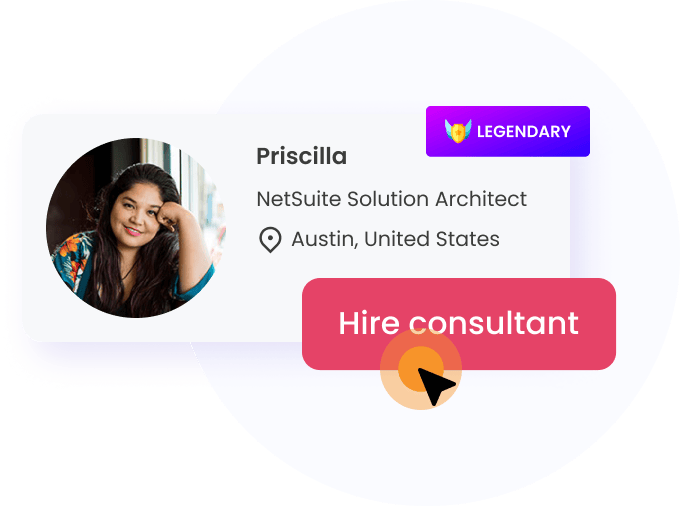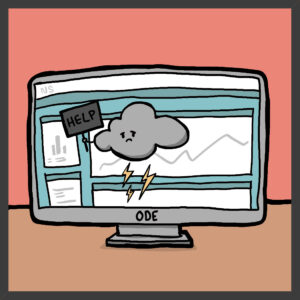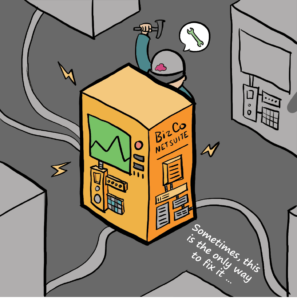The Challenges
Often, companies with multiple subsidiaries will create transactions between those subsidiaries. For example, a subsidiary in Canada may need to supply its US subsidiary with inventory.
These intercompany transactions can be a time-consuming and costly problem, especially for expanding companies who may be acquiring companies during a growth period.
Consider a company who may be performing mergers and acquisitions, where a newly acquired company that becomes a subsidiary within NetSuite may have different invoicing, different payment systems and different accounting processes:
Neglecting the proper record-keeping for intercompany transactions can increase the likelihood of a business’s exposure to regulatory fines.
Follow along as we outline how to use NetSuite’s native Automated Intercompany Management feature.
Solution
In this situation, we’ll use NetSuite’s intercompany transaction to record the sale, receipt and billing of that inventory.
The way NetSuite accomplishes this is by a special field on the Customer and Vendor records called Represents Subsidiary. For any entity (Customer or Vendor) where the Represents Subsidiary field is populated, that entity is considered to represent that particular Represents Subsidiary chosen.
For instance, in the example above with the Canadian Subsidiary supplying inventory to a U.S. Subsidiary, we would create a new Vendor record to represent the Canadian Subsidiary.
RELATED POST — Agile vs. Waterfall: Which is Best?
Although the Vendor record created to represent the Canadian Subsidiary would use a Subsidiary of U.S., we would set its Represents Subsidiary value to Canada. This would indicate that that particular Vendor record actually represents the entire Canadian Subsidiary.
Then we would create a new Customer record to represent the U.S. Subsidiary. That customer’s record would use the Subsidiary value of Canada, but a Represents Subsidiary value of U.S..
With the creation of these two entity records that use the Represents Subsidiary field, we can now perform intercompany transactions between the Canada and U.S. Subsidiaries.
RELATED POST — How to Unlock NetSuite for Your Company
We would enable the Automated Intercompany Management feature under Setup> Company > Enable Features. This gives us a new line item called Eliminate Intercompany Transactions under our Close Accounting Period checklist. That way, all intercompany transactions are balanced out.
What if Canada sold the U.S. $100 worth of inventory, but the U.S. also sold Canada $100 worth of inventory? Then those two transactions would simply cancel out upon closing the period. NetSuite performs this cancellation natively, when the Automated Intercompany Management feature is enabled.
Do note, that an Elimination Subsidiary must be created for each subsidiary present in OneWorld before enabling this feature.
Business Process
The entire NetSuite intercompany transaction process would go like this:
- Create Purchase Order to indicate Subsidiary A needs to purchase from Subsidiary B.
- Create Sales Order to match that PO, using the Manage Intercompany Sales Orders interface.
- Create the Item Fulfillment to indicate the inventory has been shipped by Subsidiary B.
- Create the Item Receipt to indicate that the inventory has been received by Subsidiary A.
- Create the Invoice to indicate the Subsidiary B is billing Subsidiary A.
- Create the Vendor Bill to indicate Subsidiary A has been billed by Subsidiary B for the product provided.
This is the native process in NetSuite to allow a company to create transactions between subsidiaries, manage intercompany transactions, and most importantly — automate month-end subsidiary reconciliation.
Further customizations can be created via script to optimize this workflow and ensure the transactions always balance between Subsidiaries.
A Word From A NetSuite User @Twilio Inc.
How did this help improve your month-end close?
As a prior accounting manager, I find this feature to be essential when it comes to consolidation and elimination with intercompany transactions. With multiple subsidiaries and multiple books, it is both a time-consuming and error-prone task to do consolidations with excel spreadsheet. Many of my previous clients find that the Automate Intercompany Management feature trimmed down their work anywhere between two-to-three days of work.
Jacky Wong,
Business System Analyst at Twilio Inc. Tweet
For more information, contact us.
About the Author
Brian Brown
Senior NetSuite Admin and Developer