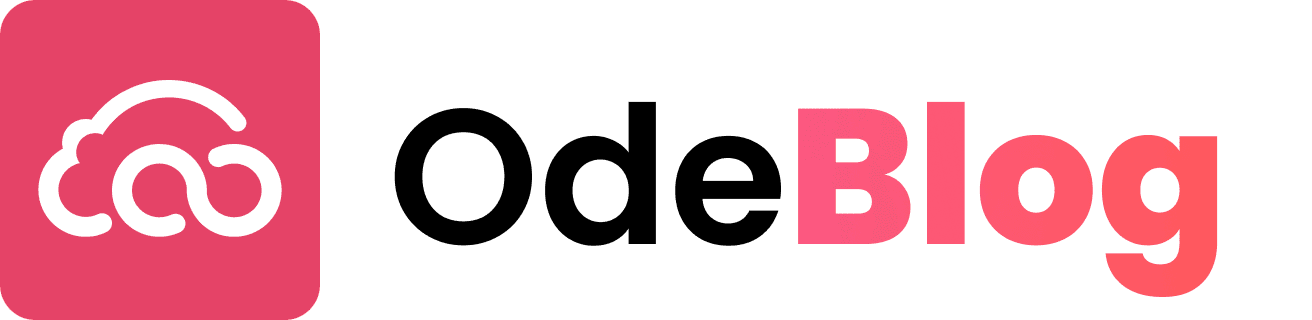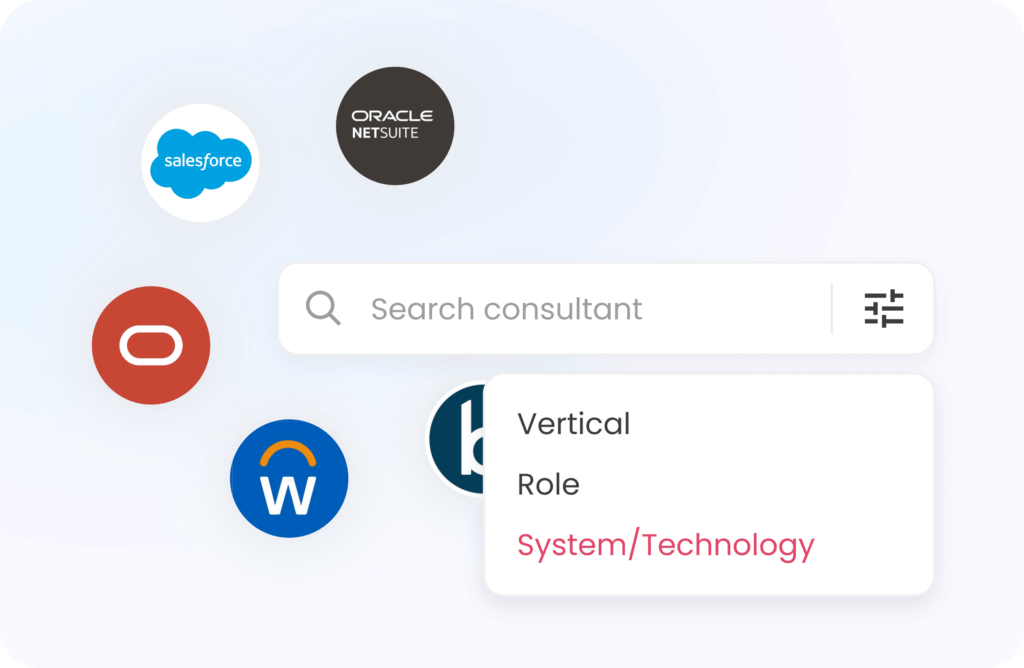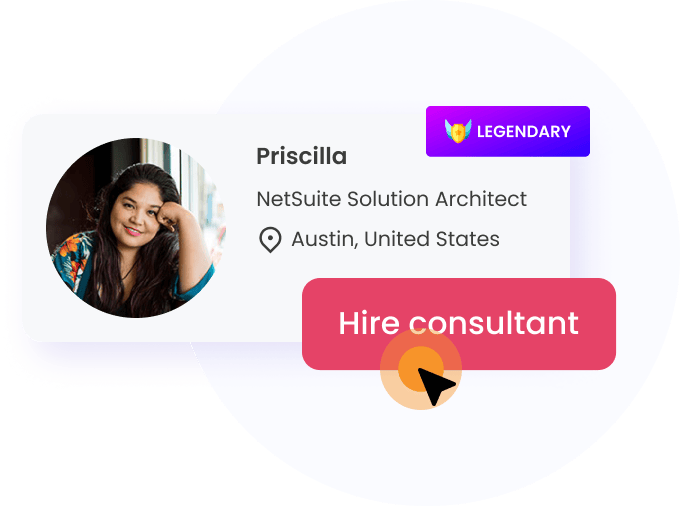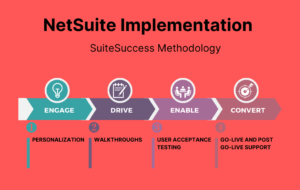Companies generally have a requirement of building a Fixed Asset over a period of time (i.e. Building / Plant & Machinery) and therefore they want to track the billing components against a particular job and once the asset is developed completely they want to recognize it within the Property, Plant & Equipment and start recording its Depreciation.
There can be multiple ways of handling this requirement within NetSuite, I would like to demonstrate the steps that can be followed, to ease the handling and ability to manage Capital Work In Progress requirement within the Fixed Assets Management Module.
Steps to Managing Capital Work In Progress Within NetSuite
Step 1: Setting up Capital Work In Progress Account
Navigate to Lists > Accounting > Accounts > New and create an account by entering details like Account Number, Account Name, Account Type, and Subsidiary details as per below screenshot:

Step 2: Create the Non-Inventory Item / Items for components that need to be purchased for Capital Work In Progress
Navigate to Lists > Accounting > Items > New and create Non-Inventory Item for Purchase and enter details like Name, Unit of Measure, and Expense Account as ‘Capital Work In Progress’ as created in step 1, under the preferences Tab, set the checkbox for ‘Can be Fulfilled/Received’ as True as per your business need.
Step 3: The user either may directly create a Vendor Bill for the purchase of components to be used in the development of the Asset or may proceed with the Purchase Order Process, for the sake of simplicity, I would directly create Vendor Bills for it.
For creating the Vendor Bill, Navigate to Transactions > Payables > Enter Bills, and provide details like Vendor, Memo (Specifying the Job Number), and Item (as created per step 1).
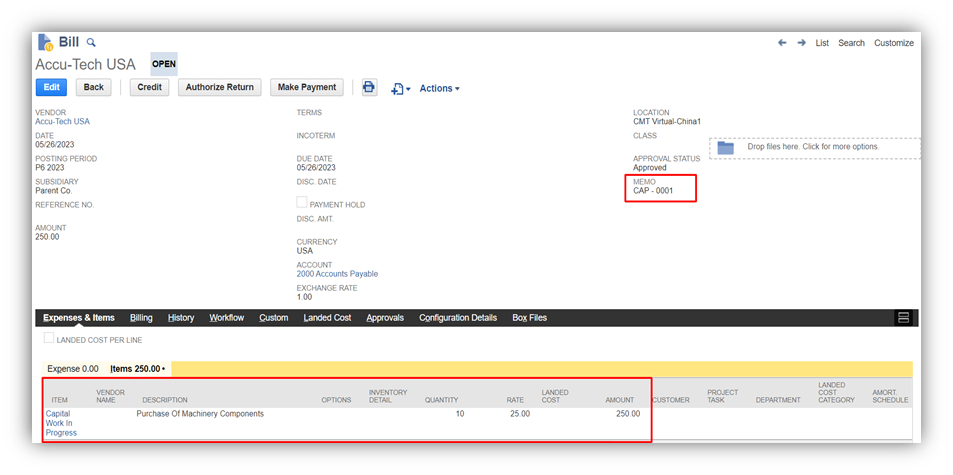
Recorded Bill leading to following GL Impact:

Record all bills related to Capital Work In Progress in the same manner as mentioned in this step.
Step 4: Create the saved search report to track the Capital Work In Progress against the particular Job like below. The report will provide results for costs accumulated against a particular Job after applying the filter for the Job on it.

Step 5: When the Asset is ready, and needs to be capitalized, the user may proceed to post the following general entry in the system as per the nature of the Fixed Asset with the amount as accumulated to that Job (Refer to Step 4).

Step 6: After recording the above entry, this will be available for Asset Proposal Screen to generate Fixed Asset out of it and that entry would be linked to Fixed Assets enabling to trace back the history of components used in the development of such Asset, by searching the memo of JE to the saved search report as mentioned in Step 4.
Need help improving NetSuite for your business?
Hire a Consultant Today!